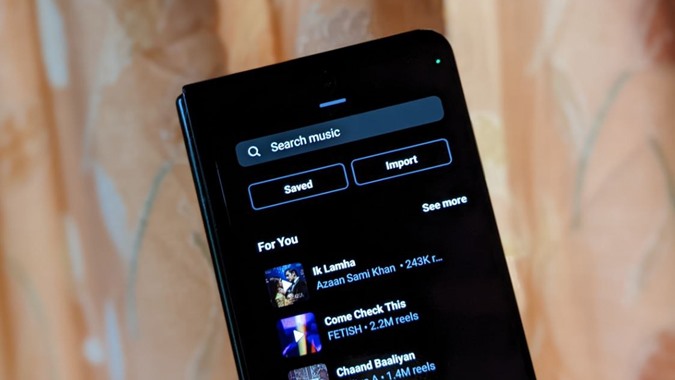What good is an Instagram Reel without audio? Music adds value and grabs viewers’ attention. The style of music used in many Instagram Reels is what makes them go viral. Do you want to add music or audio to your Instagram Reels on Android and iPhone as well? You’ve arrived at the right location. This guide covers everything you need to know about adding songs from Instagram’s music library, music from other people’s Reels or popular videos, using original audio in a Reel, importing audio from a video, and adding a voice-over.
Do you know the 7 Best Instagram Reel Editing Apps to Create Viral Videos
Add Music or Audio to Reels on Instagram
Let’s look at eight different ways to use music or audio in your Instagram (IG) Reels. Before we get started, we recommend that you first update the Instagram app on your phone.
1. Add Background Music to Instagram Reels
Music can be added to Reels either before or during the recording process.
1: Open Instagram and tap the + (Add) symbol at the top of the screen. Choose Reels. The screen for creating Reels will appear.

2: To select a song before you start recording or add more recordings, tap on the Audio icon. You will be taken to the Music screen. Tap on the song from the available options that you want to add to your Reels. Alternatively, record the Reel, and then tap on the same Audio icon to add music to your Reel.
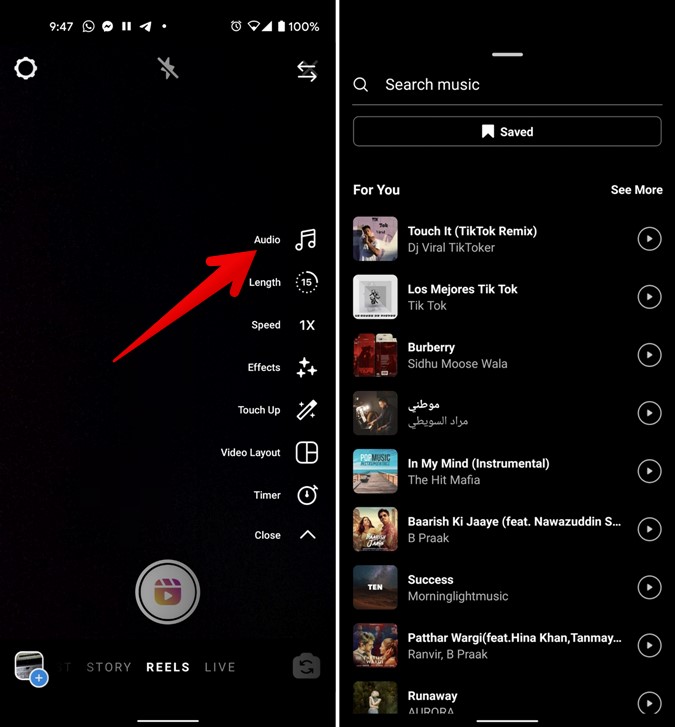
Here are a few tips to help you get started:
- Use the Search at the top to find the music or song of your choice.
- Tap on See More to view additional songs.
- Tap on the Play icon next to the song to preview it before adding it to your Reel.
3: After you tap on the song, the song page will open. Use the slider at the bottom to select the part of the song you want to use. To make things easy, Instagram lets you know about the most popular part of the song. For that, look for the pink dots on the slider. Finally, hit the Done button to add the song to your Reel.

4: In case you want to change the music or use a different part of the song, tap on the same Audio icon again on the Reel creation screen. Adjust the desired part using the available slider.
You must first remove the current music before changing it. To do so, tap the Delete symbol. Then, as demonstrated above, add a new song.
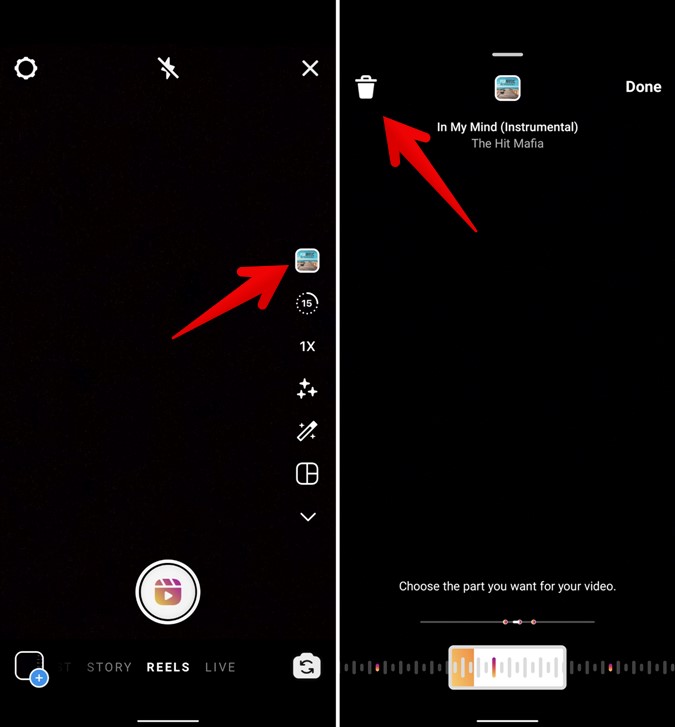
2. Import Audio From a Video to Instagram Reels
The music selection at Reels is modest. As a result, not all songs are available there. Fortunately, you can import audio to the Reel by importing it from a video on your phone. Unfortunately, you won’t be able to simply upload an original sound file to your Reel.
To add music from a video to Instagram Reel, follow these steps:
1: Go to the Create Reel screen.
2: Press the Import button after tapping on the Audio icon. Please update your Instagram app if you don’t see the Import button.
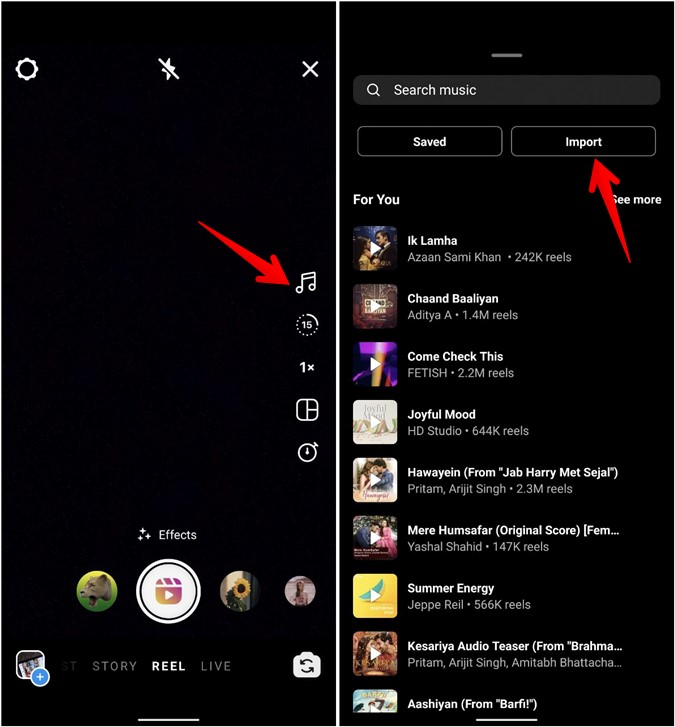
3: Choose the video from which you’d like to extract audio.

4: Select the part of the video that contains the required audio using the selection bar at the bottom. To add the audio from the video to your Reel, click the Done button.
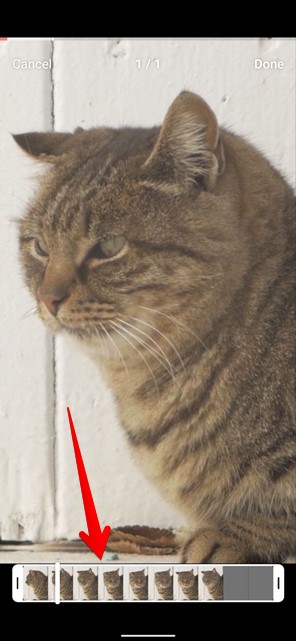
You may also check: How to Post a GIF on Instagram (Web and Mobile)
3. How to Add Original Audio to Instagram Reel
While Instagram doesn’t have a dedicated function for adding original music to Reels, there is a workaround that you may use.
Basically, while filming a Reel, you’ll need to play the song using any music app on your phone. Your Reel will be updated with the music. Others will be able to see your username next to the original audio, and they will be able to utilize that audio in their own Reels. And, if you use an artist’s music, Instagram might change the description to reflect the artist’s username or song.
4. Add Music Using Different Services
Using third-party services is another approach to add original music to Reels. You’ll need to pre-produce your Reel with the original soundtrack and then submit it to Instagram using this way. You can either use video editing programs or web apps to add audio to your video.
Two video editing programs, InShot and KineMaster, will assist you in adding audio to your Reels. In these apps, look for the Add audio option. Alternatively, you can utilize Kapwing.com/studio to add audio to your Reels.
Download KineMaster Android | iPhone
Download Inshot Android | iPhone
5. How to Find and Use a Popular or Trending Song in Your Reel
Have you recently come across a popular Reel on Instagram? We understand if you’re tempted to make a Reel using the music from the viral video. Fortunately, you won’t have to go through the trouble of manually searching for the song. It’s simple to integrate music from someone else’s Reel to your own Reel on Instagram.
1: Select the Reel containing the music you want to use. The title of the song may be found at the bottom of the reel. It should be tapped.
2: You’ll be taken to the audio page for that piece of music, where you’ll find Reels from other creators who have used the same piece of music. You can use them as a source of inspiration. We want to use the music in our own Reel, though. You are able to You have two options for doing so. Tap the Use Audio button at the bottom if you want to make a Reel right away.
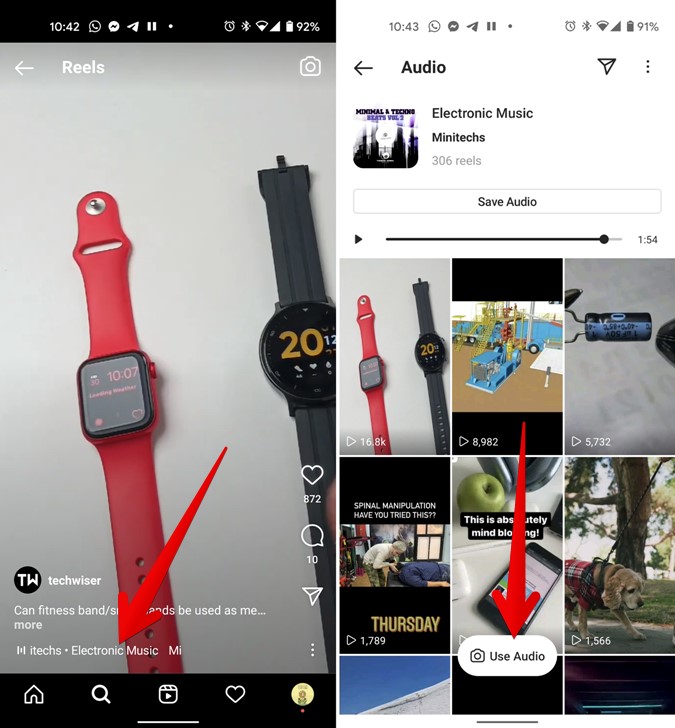
You’ll be transported to the screen where you can record reels. Begin making your reel, with the same audio serving as the background music. To use a specific segment of the music, tap the Audio icon.
3: Tap the Save Audio option if you wish to use the trending audio in future Reels. You may also use the DM icon at the top to share the sound to your pals.

4: To view your saved music clips, go to the Music screen by tapping on the Audio icon while making a Reel.
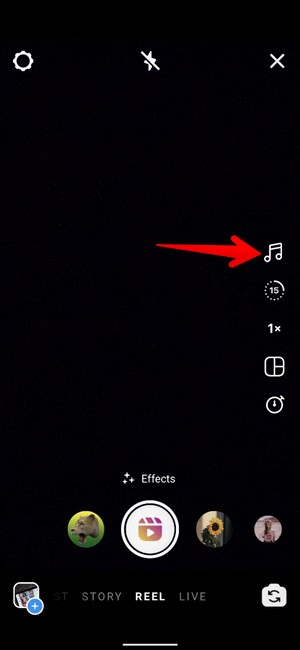
5: Select the Saved option. You’ll get a list of all the clips you’ve saved. Choose the one you want to use.
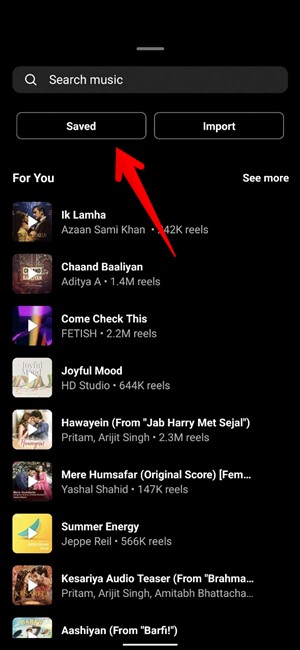
6. How to Add Voice to Instagram Reels
Reels can sometimes be enhanced with spoken instead of music. The voice-over can be used to convey a story, introduce a video, express a viewpoint, and other similar tasks. While you can do it while recording the Reel, you may take it a step further and use Reel’s Voice-over tool to combine the music and voice. You can also use speech effects like robotic voice, announcer, and so on.
1: Use Instagram to record your Reel. You can either add music or leave it alone.
2: Select the Next (or Preview) icon to get the screen where you may customize the Reel with text, doodling, and stickers. The Voice-over (microphone) symbol can be found here. It should be tapped.
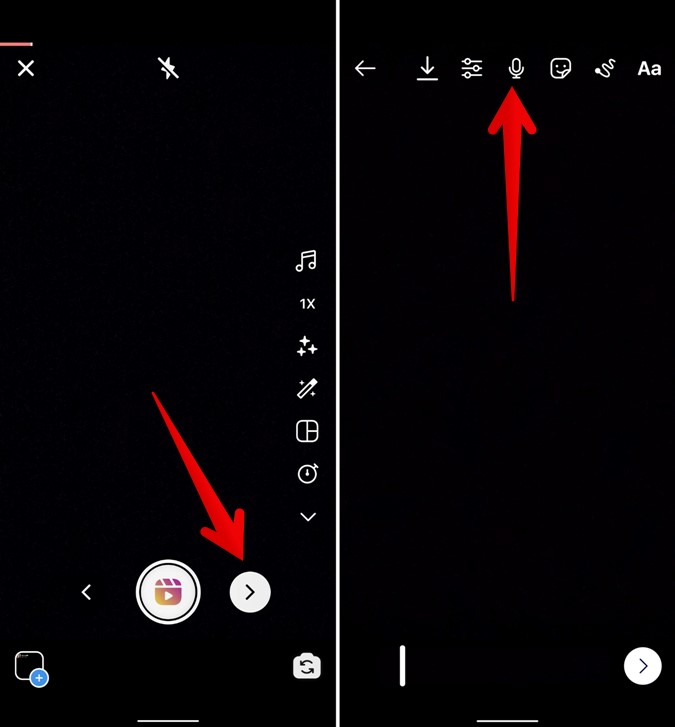
3: The screen with the voice-over will appear. Start recording your audio by tapping or holding the red record button. You can place many recordings in different places. To save your changes, tap Done.

4: On the Reel edit screen, tap the Mix audio (looks like three bars or Music symbol) icon if you wish to use both music and speech in your Reel. Two sliders will appear Camera audio and Music. As needed, adjust them to balance the music and voice-over volumes. Tap the Edit icon under the music and then the Delete icon if you want to remove or change the music.
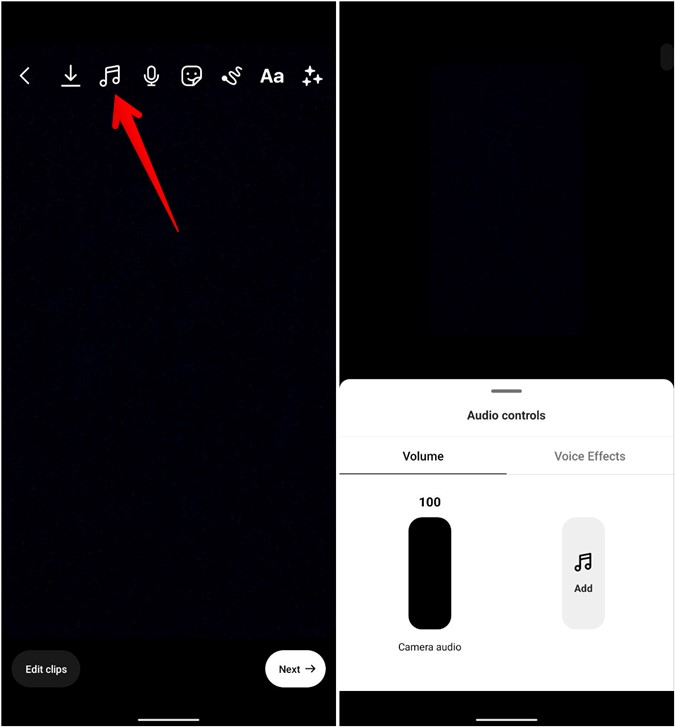
5: In Reels, hit the Voice effects tab and select the desired effect to change your voice and employ voice effects.
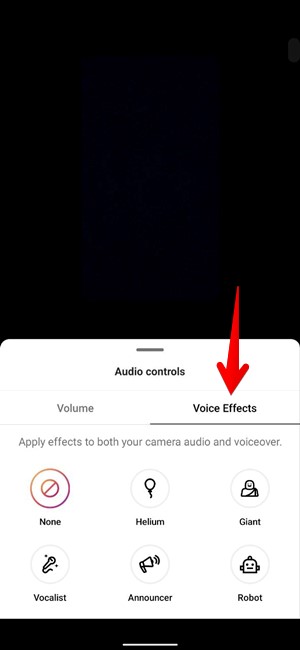
7. How to Add Music to Instagram Reels After Recording
You can forget to include music in your Reel when you record it. Don’t worry, you won’t have to start from the beginning. When you’re on the Reel edit screen, go to the top and tap the Mix audio or Music icon. Tap the Add symbol on the slider on the screen that appears at the bottom. Select the music that you want to include in the Reel.
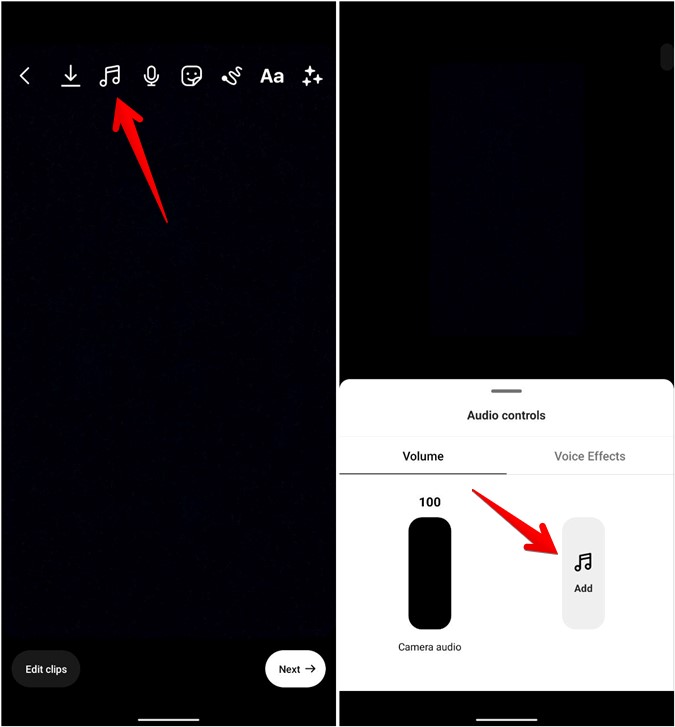
You can also download the Reel using the Download icon, add audio with third-party video editing programs, and then re-upload the Reel.
8. How to Add Music from TikTok to Instagram Reels
TikTok is the original short video platform. The majority of trends begin on TikTok and finish up on Instagram. As a result, audio from a TikTok video might be used in Instagram Reel. How does one go about doing that? With the help of Kapwing.com, a free online application.
Here’s how to get started.
1: To begin, make your Reel or video without any music and save it to your phone.
2: Go to kapwing.com/studio on your smartphone or PC.
3: To upload your video, select Upload file. Then select Audio from the drop-down menu.
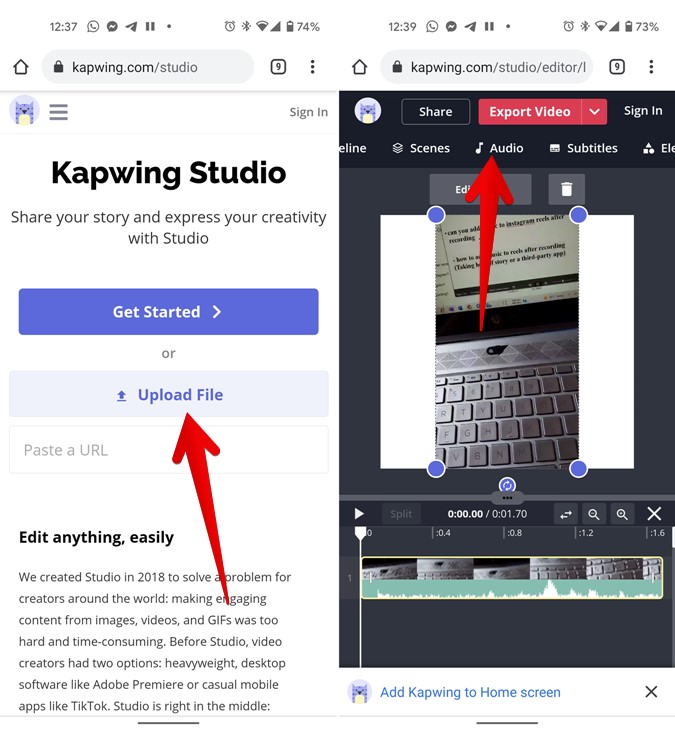
4: If you already have the audio file, simply upload it. Get the URL for a TikTok video and paste it into the available box. You can change the video and audio settings to suit your requirements. Using the Export video button, you can download the video. Upload it to Instagram Reels once it’s been downloaded.

If you’re having trouble using Kapwing, try switching to a different browser or utilizing the MP4 video format.
Read also: How to Fit Whole Video on Instagram Without Cropping
Final Verdict: Add Music Audio to Reels on Instagram
So there you have it: eight alternative ways to add music or audio into your Instagram (IG) reels (clips). As you can see, Instagram provides two options for adding audio to Reels (direct and indirect). Not only can you add music to Reels, but you can also add music to your Instagram story. Finally, find out how to download it.