Let the readers visually identify the importance of your Words by how to change font on WhatsApp.
WhatsApp is one of the most powerful, secure, and reliable messaging service loved by billions of users around the Globe. Moreover, it is the best and #1 choice of smartphone users either it is iPhone and Android to stay connected with their family and friend. The user interface of WhatsApp is amazing and user-friendly with simple and useful options. Here we have provided a step-by-step guide for how to change font on WhatsApp.
WhatsApp allows you to connect with your family and friends over messages, voice calls, voice notes, and video chat. Along with these amazing services you can also share images and documents with your colleagues and team members. The best thing about WhatsApp is that it is totally free to use with all its tools and features.
There are many incredible and unique features you can see while using WhatsApp. However, in this section, we will discuss the topic “How to change Font on WhatsApp”. Moreover, if you would have seen on WhatsApp messages with bold, italic, and changed font style, then it is not a big theory. You can also do it by yourself because WhatsApp allows you to change font style within the App.
Furthermore, there are many 3rd party applications that let you change the whole font style including your keypad font style. But here we are going through the process provided by WhatsApp within the app. If you haven’t used it prior to this point, you are going to know how to change font on WhatsApp.
You can also read 10 Best Free VPN for Android.
You may also be interested in reading How to Recover Deleted Data from iPhone.
Method 1 – How to Change Font on WhatsApp
Prior to starting changing of font style on your WhatsApp, make sure that you have updated it to the latest version available on your Android or Apple Store.
Note: This method works for both Android and iPhone.
- Open the WhatsApp app on your iPhone or Android smartphone.
- Open a conversation where you want to type your text/chat under the “Chat” tab.
- Tap in the text box to start typing your message.
- As you tap in the text box on-screen keyboard will appear. Type your message for which you want to change the font.
- Double-tap on the word to highlight for which you want to change the font.
- Then tap on ellipsis (three dots showing above the text) in case of Android and tap on the BIU showing above in case of iPhone.
- You can now choose between Bold, Italic,
Strikethrough, and Monospace.
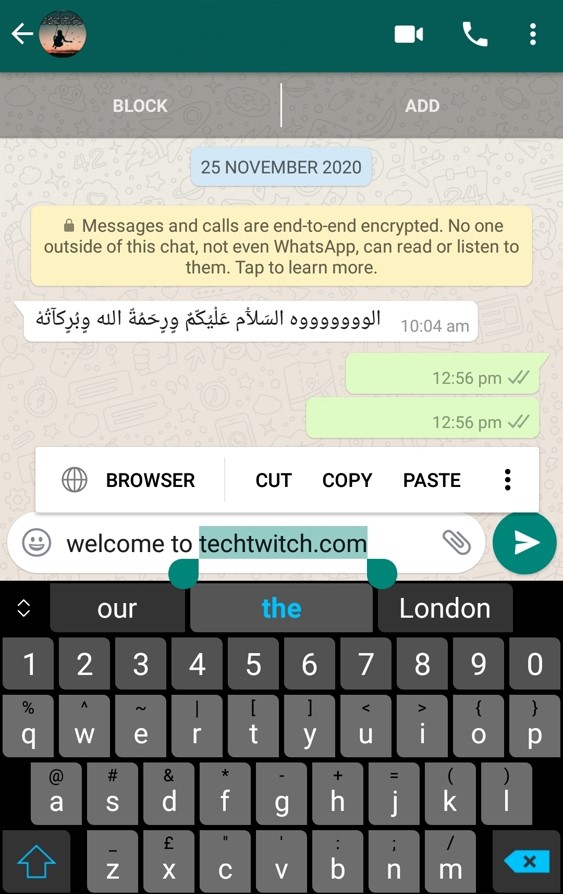
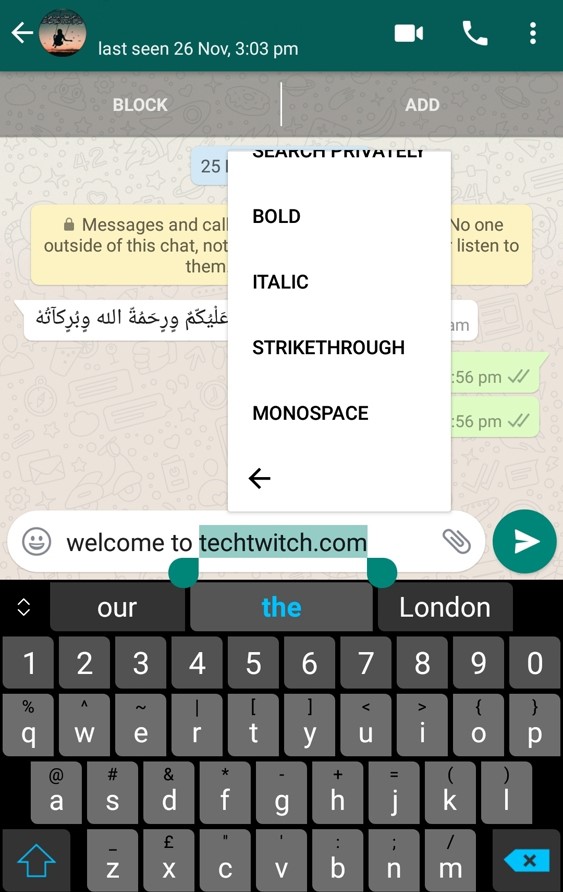
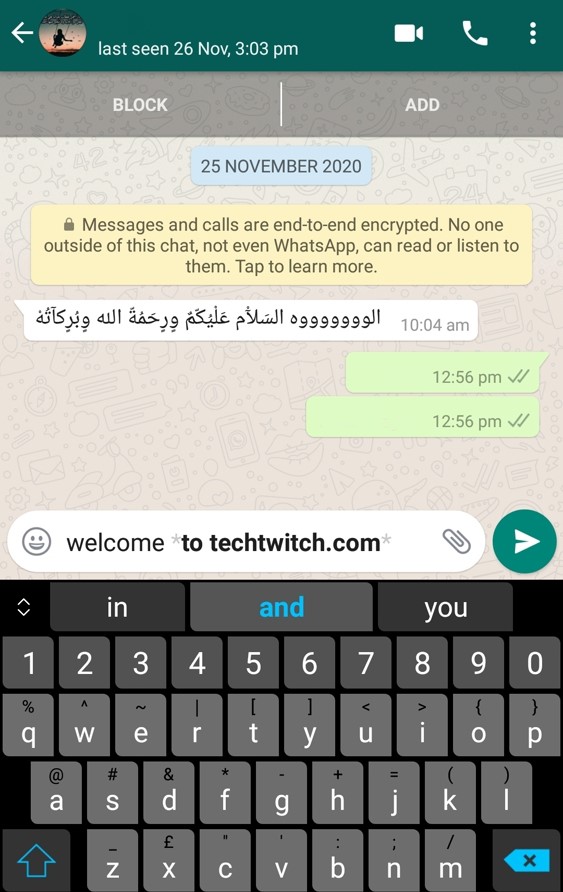
It will change the font style as you may know the Bold can make your text thick as shown above. The italic style will emphasize your text slightly. Moreover, you can see the strikethrough text above it creates a line between the text. However, the Monospace will change your text’s font style. You can also apply all font styles on a single text.
Method 2 – Alternative Ways to Change Font Style on WhatsApp
The following methods are also applicable on WhatsApp Web & Windows version.
How to Bold Font on WhatsApp
To make your text bold in WhatsApp type your message between the Asterick * symbol.
For example to make welcome to techtwitch.com bold type:
*welcome to techtwitch.com*How to Italic Font on WhatsApp
To make your text italic in WhatsApp type your message between the underscore _ symbol.
For instance to make welcome to techtwitch.com italic type:
_welcome to techtwitch.com_How to Strikethrough font on WhatsApp
To make your text strikethrough in WhatsApp type your message between the Tilde ~ symbol.
For example to make welcome to techtwitch.com strikethrough type:
~welcome to techtwitch.com~Change Font on WhatsApp – Monospace Font
If you are looking for how to change font on WhatsApp then your search ends here. Therefore, to change font style on WhatsApp you need to type your text between the three Apostrophes ` ` ` symbols.
For example to make welcome to techtwitch.com into Monospace font:
```welcome to techtwitch.com```Multiple Formatting on Same Text
This is just a tip!
To use multiple formatting on the same text try the following:
*_~bold, italics & strikethrough all together~_*You can also use two type of formatting instead of three by removing one symbol from both sides.
